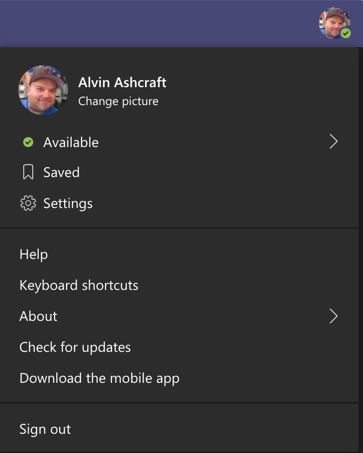Microsoft Teams Tip #5 - New Teams Integration with Outlook Now Available
Late last week, The Microsoft Teams team announced that the previously detailed integration between Teams and Outlook is now available. Outlook to Teams If you have an email thread in Outlook that you want to move to Teams, you can now do that easily. Click the new Share to Teams button in Outlook to take the entire email including attachments and move it to a Teams chat or channel conversation. You’ll also have an opportunity to add some additional comments before sending the message along to provide some context. Teams to Outlook Want to go the other direction? If there’s a channel conversation in Teams that you want to email to a larger audience or someone specific, just click the “ … ” and select Share to Outlook . You can add email recipients, additional comments, and any attachments you would like before sending the message. Get full details of the new features on the Office support site here .