Microsoft Teams Tip #2 - Join the Dark Side
We’re finally back after more than a year since Tip #1. Wow, time flies!
In this tip, we’ll look at the setting to control the skinning of your Microsoft Teams client. Are you a light theme kind of person or do you stay to the dark side in your software?
Teams provides three themes to choose from today.
- Default (Light)
- Dark
- High contrast
To change your theme, click your avatar to open the application menu, and select Settings. The theme selection is in the General settings section, which will open first.
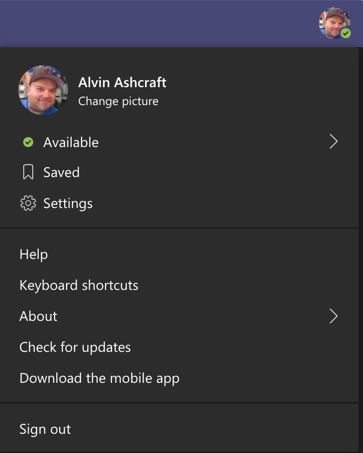
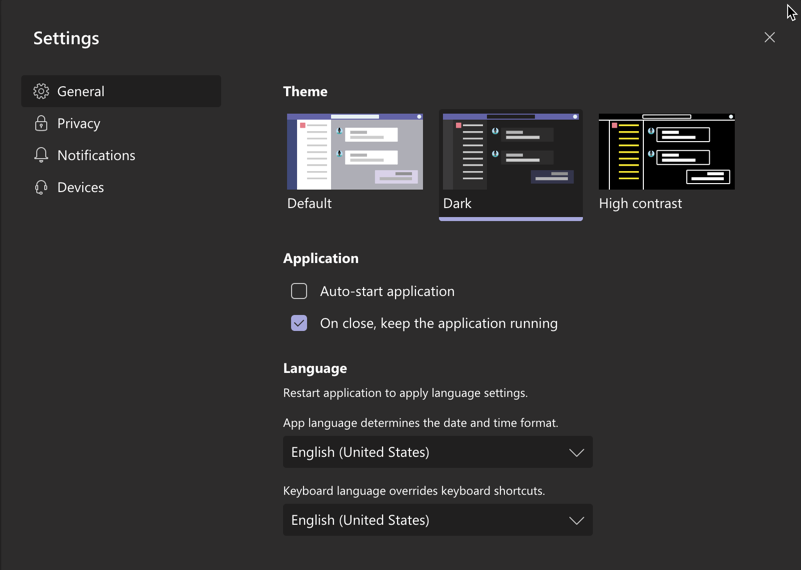
Here is the same application menu with the Default theme applied.
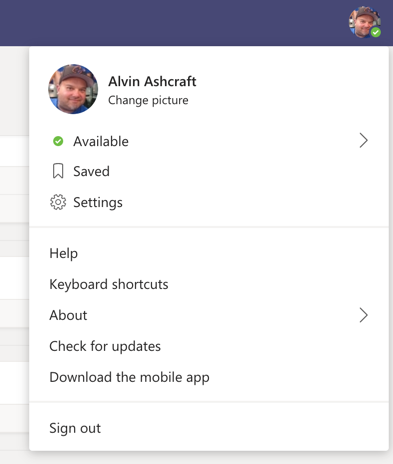
And here it is again with the High Contrast theme selected.
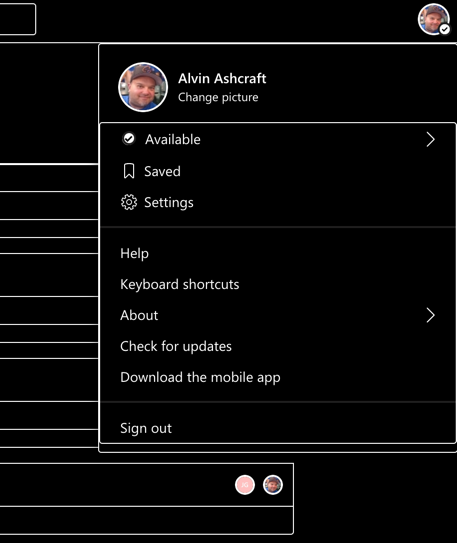
As you can see, no matter what your preference (or need), Microsoft Teams has a theme for you. Go try all three of them and maybe find a new favorite.
Happy Teaming!
